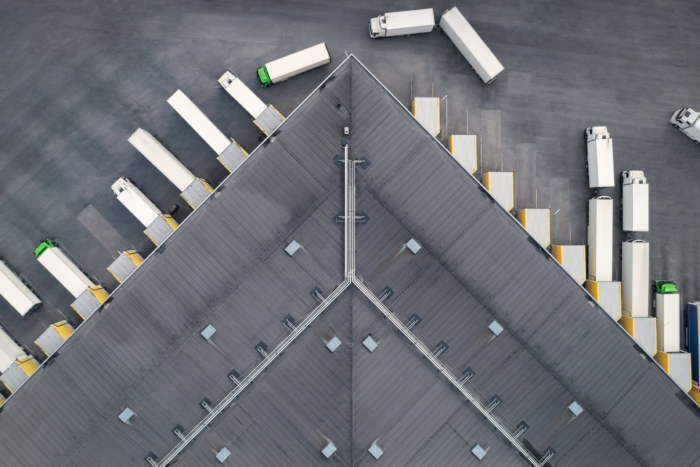Knowledge hub
Training videos
What’s new
FAQs
Real people. Real support.

- Global

- BE
- NL
- FR

- Global
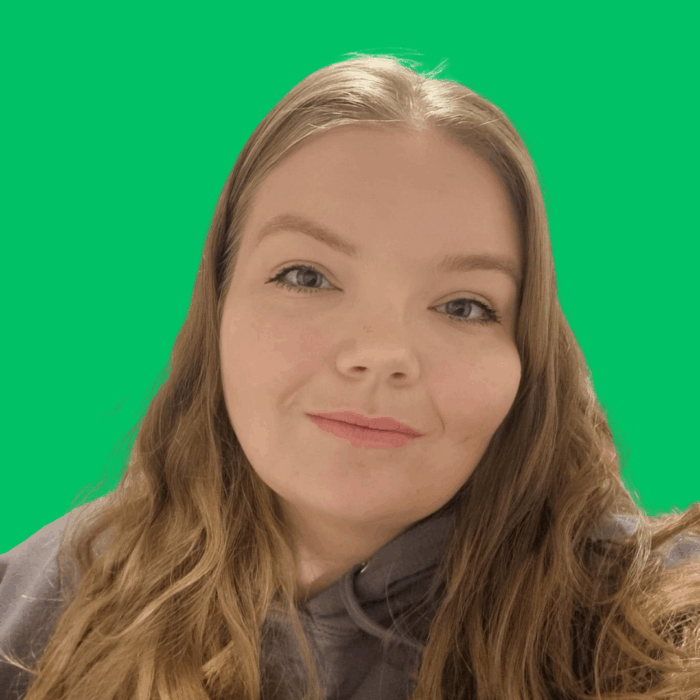
- UK
- IR
- PL

- UK
- IR
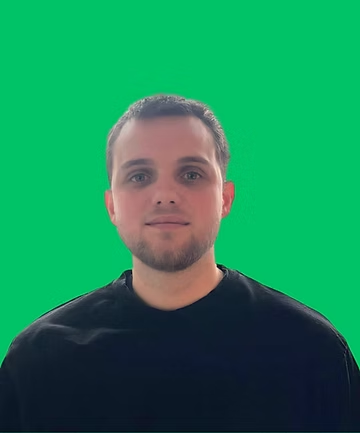
- BE
- NL
- FR

- BE
- NL

- UK
- IR

- Global

- NL
- BE
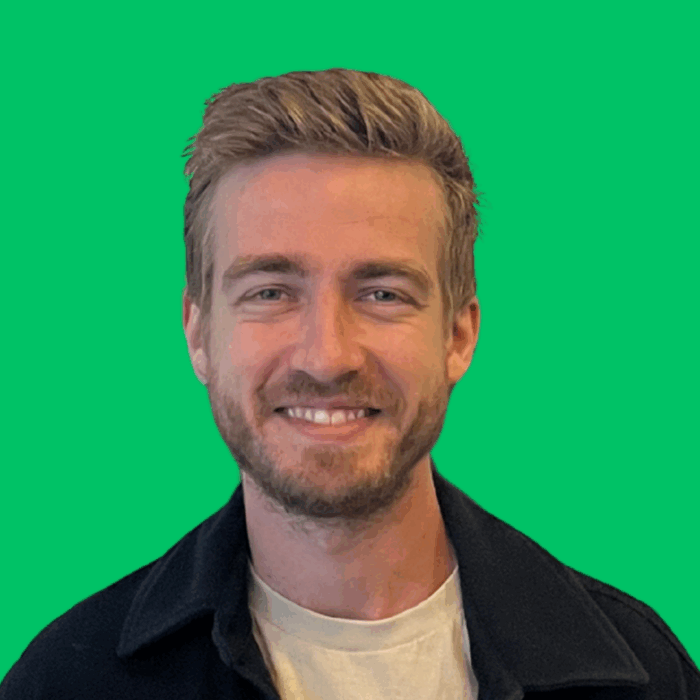
- NL
- BE
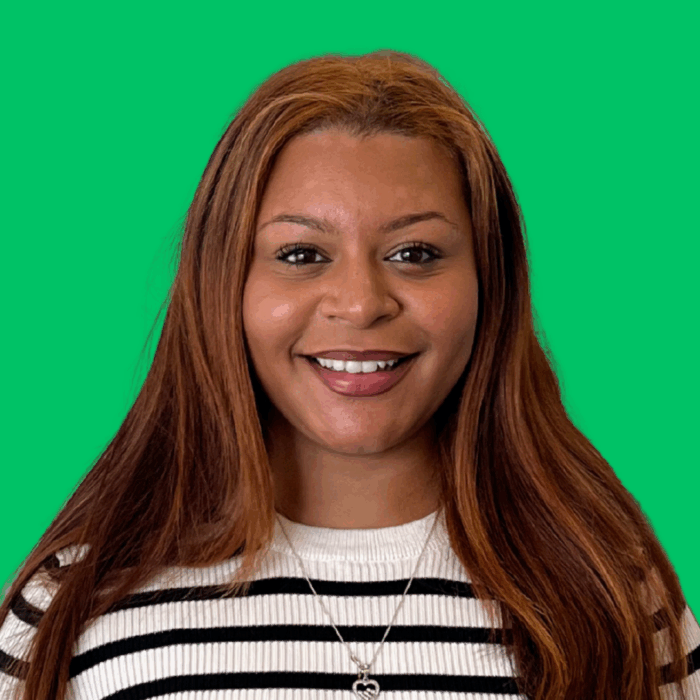
- UK
- IR

- UK
- IR

- UK
Need help?
Let us know what’s going on, our team will get back to you as soon as possible.
Frequently asked
questions
Go to the Invoices section, open the invoice you want to cancel, click the three dots in the top-right corner, and select ‘Cancel invoice’. Need to undo a cancellation?
No problem – you can easily reset the trip status. Just open the trip page and click the ‘Reset Trip’ button. Then, select the stop(s) you want to reset and hit ‘Save’. This will revert the trip back to either ‘Planned’ or “In transit”, depending on the stop status selected. It won’t delete any data, just updates the status so you can make the right edits.
Open the order, scroll to Route Details, and use the ‘Split Order’ option to add or remove a depot stop-like loading, unloading, trailer coupling, or container actions.
Yes! Open the order, click ‘Copy Order’, then select ‘Template’ instead of ‘To Plan’. Name it, make any edits, and hit ‘Save’ – it will be saved under your templates. See a visual guide here.
How do I undo it?
Go to the order page, open the hidden tasks section, and click the arrow icon to revert the status.
Go to Configuration > Documents, and enable ‘View’ or ‘Upload’ for the document types you want to share. Don’t forget to activate the document type in ‘Available Document Types’ too. See guide with visuals.
Browse the full FAQ list in the Knowledge Hub.